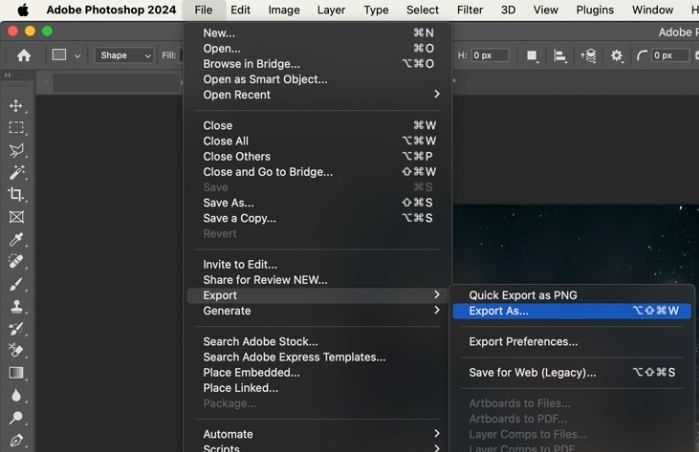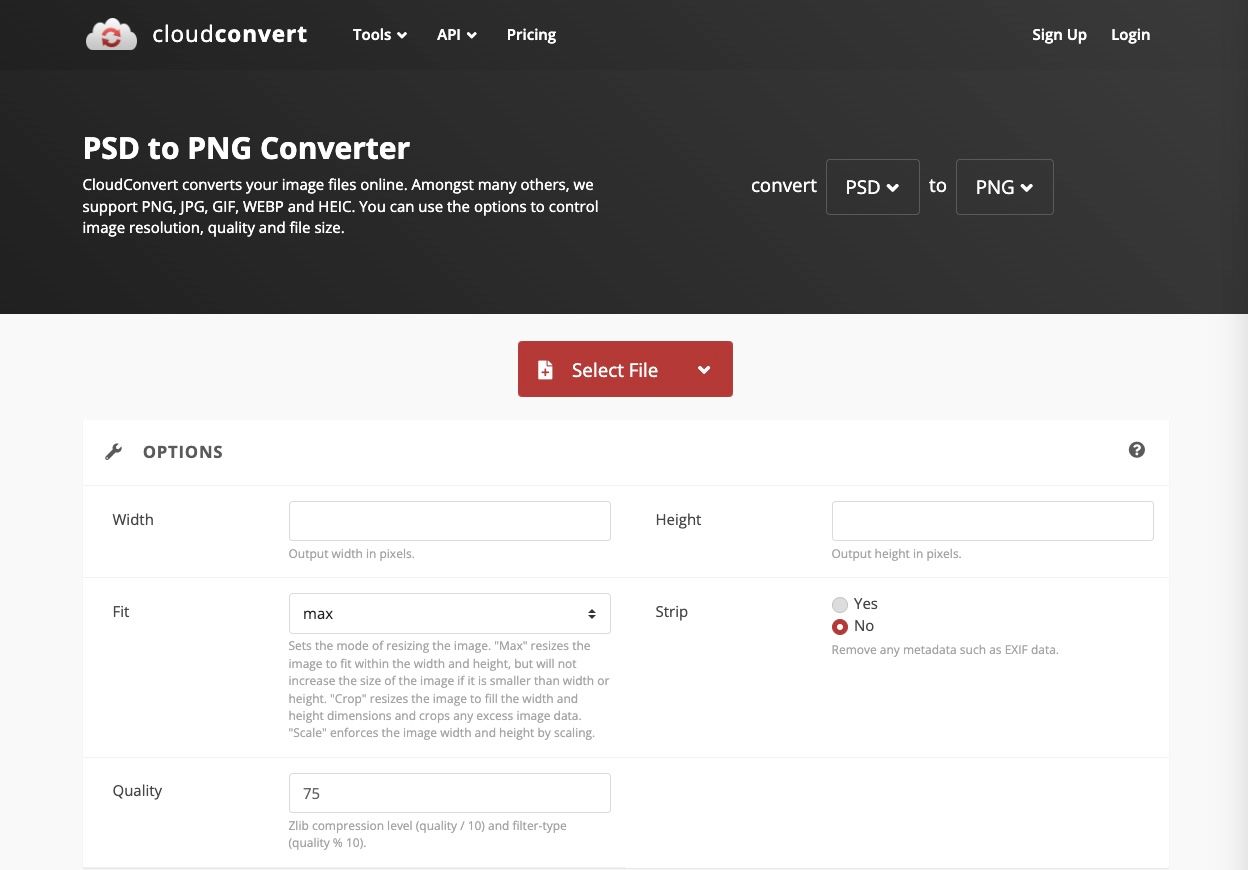How to Convert PSD to PNG
Converting PSD to PNG is a common task for designers and digital creators. Whether you need to share your work with clients or prepare images for the web, this guide will show you the most effective ways to convert your PSD files to PNG format. We'll explore both free online tools and professional software solutions to help you achieve the best results.
Understanding File Formats
What is a PSD File?
A PSD file, which stands for Photoshop Document, is Adobe Photoshop's native file format. These files store all your editing capabilities, including layers, effects, text elements, and smart objects. While PSD files are excellent for editing, they're not ideal for sharing or web use due to their large size and limited compatibility.
What is a PNG File?
PNG (Portable Network Graphics) files are widely used across the internet. They offer lossless compression, which means your images maintain their quality while having smaller file sizes. PNGs also support transparency, making them perfect for web graphics and logos.
Why Convert PSD to PNG?
Converting your PSD files to PNG format offers several advantages. The PNG format is universally compatible, meaning anyone can view these files without special software. They're also web-friendly, load faster due to smaller file sizes, and maintain image quality including transparency.
Method 1: Using Adobe Photoshop
Adobe Photoshop provides the most professional way to convert PSD to PNG. Here's how to do it:
- Open your PSD file in Photoshop
- Go to File > Export > Quick Export as PNG
- Select your preferred settings
- Click Export
For more control over your output, you can use File > Save As and select PNG from the format dropdown menu. This method gives you additional options for compression and quality settings.
Method 2: Online PSD to PNG Converters
If you're looking for a free PSD to PNG converter online, several reliable options are available. CloudConvert, Convertio and FreeConvert are all excellent choices for converting your PSD files to PNG format.
Using these online converters is straightforward:
- Visit your chosen converter website
- Upload your PSD file
- Select PNG as your desired output format
- Download your converted file
Method 3: Alternative Software Solutions
For those seeking free alternatives to convert PSD files to PNG, GIMP and Paint.NET are excellent options. GIMP, in particular, offers professional-grade features and handles PSD files well. The conversion process is straightforward: open your PSD file and export it as PNG.
Batch Conversion Methods
When you need to convert multiple PSD files to PNG format, batch processing can save considerable time. Photoshop's Image Processor script is perfect for this task. Most online PSD to PNG converters also support batch processing, allowing you to convert multiple files simultaneously.
Tips for Best Results
Image quality is crucial when converting PSD to PNG. For web use, set your resolution to 72 DPI, while print materials require 300 DPI. Always check your transparency settings if your image includes transparent elements, and verify the final quality before sharing.
Common Issues and Solutions
Quality loss is a common concern when converting files. To maintain the highest quality, use maximum quality settings during export. If you encounter transparency problems, ensure transparency is enabled in your export options. For large files, consider optimizing your PSD before conversion.
Frequently Asked Questions
Conclusion
Converting PSD to PNG doesn't have to be complicated. Whether you choose professional software like Photoshop, free online PSD to PNG converters, or alternative software solutions, the key is selecting the method that best fits your needs. Remember to always keep a backup of your original PSD files before converting them to PNG format.